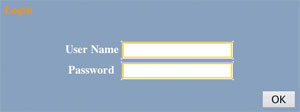|
DSX IP Keyset Admin Menu Setup Options
|
|
1: Network Settings
|
| |
1: DHCP Mode
|
Enable or disable the IP keyset as a DHCP client. If
enabled, the following entries for IP Address, Default Gateway, Subnet Mask, and
DNS Address are not required. [Default] = enabled. |
| |
|
1: Enable
|
Enable the IP keyset as a DHCP client. If enabled,
do not
make entries below for IP Address, Default Gateway, Subnet Mask, and DNS
Address. |
| |
|
2: Disable
|
Disable the IP keyset as a DHCP client. If disabled,
you need to make entries below for IP Address, Default Gateway, Subnet Mask, and
DNS Address. |
| |
2: IP Address
|
If DHCP for the IP keyset is disabled, enter the
keyset's IP address here. Be sure the address you choose is reserved as a fixed
address on the LAN and not part of the DHCP pool. [Default] = no
entry. |
| |
3: Default Gateway
|
If DHCP for the IP keyset is disabled, enter the IP
address of your LAN's router. This differentiates internal (LAN) addresses from
external (WAN) addresses. [Default] = no entry. |
| |
4: Subnet Mask
|
If DHCP for the IP keyset is disabled, the mask
determines which digits of an internal (LAN) IP address are used for routing.
Most small networks use a 24-bit mask (255.255.255.0) and route on the last
"octet" only. [Default] = no entry. |
| |
5: DNS Address
|
If DHCP for the IP keyset is disabled, you need to
specify the IP address of the Domain Name Server (DNS) so URLs from the keyset
are converted to numeric routing addresses. (Currently, IP keysets do not send
URLs.) Normally, you should enter the same DNS as used by your LAN. [Default]
= no entry. |
|
2: SIP Settings
|
| |
1: SIP User
|
| |
|
1: User ID
|
Enter the IP keyset's extension number. [Default]
= no entry. |
| |
|
2: Password
|
Enter the password entered for the extension in 2106-02: Password [Stations: Config: Setup: VoIP: Password]. [Default] =
no entry. |
| |
|
3: Extension Number
|
Enter the IP keyset's extension number. [Default]
= no entry. |
| |
2: SIP Server
|
| |
|
1: Server Address
|
Enter the IP address of the DSX system to which the
IP keyset is connected. [Default] = no entry. |
| |
|
2: Server Port
|
Leave this setting at default. [Default] =
5060. This option also shows the RTP port range (1024-65535). |
| |
|
3: SIP Local Port
|
This is the IP telephone's SIP port. Normally, you
should leave this setting at default. [Default] = 5060. This option also
shows the SIP port range (1024-65535). |
| |
|
4: RTP Local Port
|
This is the IP telephone's RTP port. Normally, you
should leave this setting at default. [Default] = 3462. This option also
shows the RTP port range (1024-65535). |
|
3: Maintenance
|
| |
1: Download Menu
|
| |
|
1: Download Files
|
Specify the type of file you want to download to your
IP keyset. |
| |
|
|
1: Config
|
Not used. |
| |
|
|
2: Boot & Program
|
Select this entry when you want to update the firmware in the IP keyset. The
firmware download is hosted by NEC. [Default] = no entry. |
| |
|
|
3: Flash Memory Image
|
Not used. |
| |
|
2: Download Address
|
Address of the server hosting the file you want to
download. When downloading the latest IP keyset firmware from NEC, enter
69.37.115.61. [Default] = 69.37.115.61. |
| |
|
3: Protocol
|
Download protocol (FTP or TFTP). When downloading IP
keyset firmware from NEC, Select FTP. [Default] = FTP. |
| |
|
4: FTP Settings
|
Enter the username, password, and source folder for
FTP downloads to your IP keyset. |
| |
|
|
1: User ID
|
FTP username for downloading files. When downloading IP keyset firmware from
NEC, enter DSX. [Default] = DSX. |
| |
|
|
2: Password
|
FTP password for downloading files. When downloading IP keyset firmware from
NEC, enter FIRMWARE. [Default] = FIRMWARE. |
| |
|
|
3: Folder
|
This is the folder on the server which contains the file you want to download.
When downloading IP keyset firmware from NEC, leave this entry blank.
[Default] = no entry. |
| |
2: Reset
|
Select to restart the IP keyset. All your admin
entries remain intact. |
| |
3. Data Clear
|
Select the type of IP keyset data you want to clear
(initialize). |
| |
|
1: Factory Settings
|
Select to return all admin menu entries to their
default values and additionally reset some low-level IP keyset resources. |
| |
|
2: Phone Settings
|
Select to return all admin menu entries to their
default values. Normally, you cause use options 1 and 2 interchangeably. |
| |
4. Simple Test
|
Make some simple, self-contained tests right from the
IP keyset. These tests are not available from the web interface. |
| |
|
1: Call Test
|
Select to set up a peer-to-peer test call to the IP
keyset specified in the following option. [Default] = no entry. |
| |
|
2: Call Test Address
|
Enter the IP address of the IP keyset to which you
want to set up a peer-to-peer test call. [Default] = no entry. |
| |
|
3: Key Test 1 (Random)
|
Press any key on the IP keyset to display its function.
- Press the selected key repeatedly to test the key's LED.
- The numbers to the left and right on the third line of the display are
the ambient light sensor readings.
- Lift and replace the handset to exit the test.
|
| |
|
3: Key Test 2 (Sequential)
|
Press the keys on the IP keyset according to the
sequence shown on the display. Use this test to verify the keys, available tones,
LEDs, and display elements.
- The numbers to the left and right on the third line of the display are
the ambient light sensor readings.
- Lift and replace the handset to exit the test.
|
| |
|
5: Loop Back Test
|
|
| |
|
|
1: Handset - Handset
|
Connects the handset microphone (transmitter) to the handset speaker
(receiver). |
| |
|
|
2: Handset - Speaker
|
Connects the handset microphone to the telephone speaker. |
| |
|
|
3: Headset - Headset
|
Connects the headset microphone (transmitter) to the headset speaker
(receiver). |
| |
|
|
4: Headset - Speaker
|
Connects the headset microphone to the telephone speaker. |
| |
|
|
5: MIC - Handset
|
Connects the Handsfree microphone to the handset speaker (receiver). |
| |
|
|
6: MIC - Headset
|
Connects the Handsfree microphone to the headset speaker (receiver). |
| |
|
|
7: MIC - Speaker
|
Connects the Handsfree microphone to the telephone speaker. |
| |
|
6: Speaker Test
|
|
| |
|
|
1: America
|
Plays a short beep followed by standard US dial tone. |
|
4: Security
|
| |
1: Web Programming
|
|
| |
|
1: Disable
|
Select to disable the web interface for the admin
menu programming. The telephone interface will continue to function. [Default]
= enabled. |
| |
|
2: Enable
|
Select to enable the web interface for the admin menu
programming. [Default] = enabled. |
| |
2: Admin Password
|
|
| |
|
Old Pswd
|
Use this option to change the admin password
(normally 632379). You need to enter your old password here. [Default] =
632379. |
| |
|
New Pswd
|
Use this option to change the admin password
(normally 632379). You need to enter your new password here. [Default] =
632379. |
| |
|
Re-Enter
|
If you entered a new admin in the previous option,
reenter here as well. The new password will take effect only if you enter it
identically in this option
and
the New Pswd option. |
|
5: Information
|
| |
Hardware Version
|
This entry displays the IP keyset hardware revision
level. In the web interface, this option is shown on the toolbar. |
| |
MAC Address
|
This entry displays the IP keyset MAC address. In the
web interface, this option is shown on the toolbar. |
| |
Firmware Version
|
This entry displays the version of firmware currently
installed in the IP keyset. In the web interface, this option is shown on the
toolbar. |