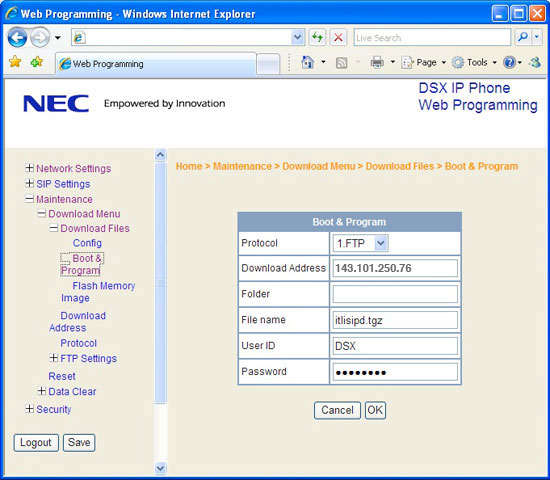DSX IP Telephone Firmware Update
Additional Feature Information
Programming for this Feature
Updating the DSX IP Telephone Firmware
1. Updating the Firmware from the Telephone
-
Be sure you are connected to the internet. We host the new firmware on our ftp server, and you
must be connected to the internet to reach the server.
-
In DSX IP Telephone firmware versions 1.0.6.0 and earlier, the default ftp server address is
69.37.115.61. This address is no longer valid. You must change it to the new address
143.101.250.76. Firmware versions after 1.0.6.0 have the new address as the default
setting.
-
Press HOLD.
-
Press CONF.
-
Dial *.
-
Dial #.
-
This option is not available while the keyset is starting or initializing.
-
Log onto the telephone as an administrator. By default:
-
User Name = ADMIN
-
Password = necdsx (632379)
-
Select 3:Maintenance: 1:Download Menu: 2:Download Address.
-
Enter 69*37*115*61 and push OK.
-
Depending on the firmware version currently installed, this may be the default.
-
Select 3:Protocol.
-
Choose 1:FTP and push OK.
-
This is the default setting.
-
Select 4:FTP Settings.
-
For 1:User ID, enter DSX and push
OK.
-
For 2:Password, enter FIRMWARE and push
OK.
-
Make sure 3:Folder has no entry.
-
These are the default entries.
-
Push Back to back up to the Download Menu.
-
Select 1:Download Files + 2:Boot & Program.
-
Accept the default displayed entry and push Exec.
-
The telephone display flashes Downloading. . ., then shows the Saving...
progress bar.
-
When the update completes (about 5 minutes), push Exit to reset the
telephone.
-
The telephone will restart with the new firmware.
2. Updating the Firmware from your Web Browser
-
Be sure you are connected to the internet. We host the new firmware on our ftp server, and you
must be connected to the internet to reach the server.
-
Type the telephone's IP address into your browser's address line.
-
To find out the telephone's IP address, press CHECK for 2 seconds
+ 2.System Information + 1.Network Settings + Push
Next.
-
Log onto the telephone as an administrator. By default:
-
User Name = ADMIN
-
Password = 632379
-
Select Maintenance Settings: Download Menu: Download Files: Boot & Program.
-
In the Boot & Program screen:
-
Protocol = 1.FTP
-
Download Address = 69.37.115.61
-
Folder = (no entry)
-
File name = (always use the default displayed entry)
-
User ID = DSX
-
Password = FIRMWARE
-
These are the default settings.
-
Click OK, then click OK again when you see a download confirmation screen.
-
Your browser screen shows: Downloading...
-
The telephone display shows Downloading..., then the Saving... progress
bar.
-
When the update completes (about 5 minutes), click OK to reset the telephone.
-
The telephone will restart with the new firmware.