How to Set Up an Off-Premise DSX IP Keyset using VPN
1. VPN Basics
DSX IP Keysets can connect to the system over a VPN (Virtual Private Network). A VPN is a private, secure network connection that "tunnels" through the public internet.
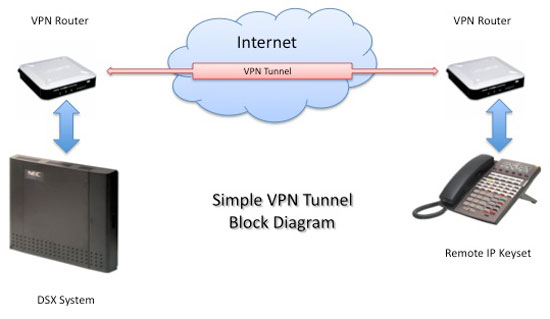
| Consult an IT Professional |
| Setting up a VPN requires the purchase of third-party network equipment and the services of an IT Administrator. If you don't have this knowledge, you should always consult with a trained IT professional. |
| An incorrectly configured VPN tunnel could pose a security risk. |
| NEC Technical Services cannot assist you with your VPN setup. If you do not have IT expertise, always consult a trained IT professional. Optionally, you may be able to call the router manufacturer for installation and troubleshooting support. |
To set up a VPN:
- Install a VPN router at the remote location.
- The LAN side of the remote router connects to the IP keyset.
- The WAN side of the remote router connects to the public internet.
- Install another VPN router at the system location.
- The LAN side of this router connects to the system.
- The WAN side of this router connects to the public internet.
- Set up a VPN tunnel between the two routers.
- Once the tunnel is set up, the remote IP keyset is part of the local LAN to which the system is connected. Set up the remote IP keyset as you would an on-premise IP keyset.
- Due to bandwidth limitations and other performance variations in the public internet, you should normally choose Profile 2 in 2106-01: VoIP Profile [Stations: Config: Setup: VoIP (2106): Profile] for your remote keysets.
