How to Set Up an Off-Premise DSX IP Keyset using NAT Traversal
NAT Traversal Basics
If you have an NEC-recommended SIP-aware compatible router installed at the remote site (currently the Linksys WRT54GL or WRT160NL), you can connect the DSX IP Keysets at the remote site without the need for a VPN.
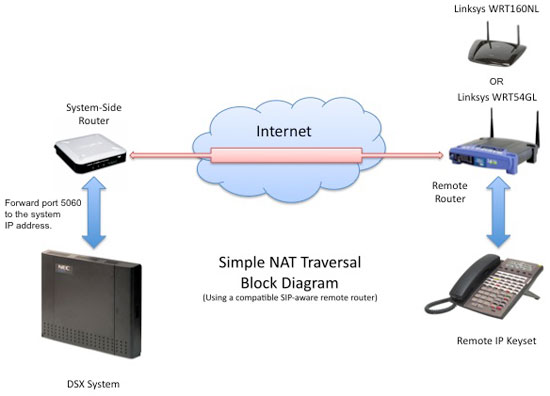
| Consult an IT Professional |
| Setting up DSX Remote IP Keysets using NAT Traversal requires the purchase of a compatible router for each remote site. Additionally, port 5060 at the system-side router must be forwarded to the system private IP address. Depending on your experience level, this may require the services of an IT professional. |
| Incorrectly configured port forwarding can pose a security risk. |
| NEC Technical Services cannot assist you with your NAT Traversal setup. If you do not have IT expertise, always consult a trained IT professional. Optionally, you may be able to call the router manufacturer for installation and troubleshooting support. |
To set up NAT Traversal:
- Install a compatible router at the remote location.
- The LAN side of the remote router connects to the IP keyset.
- The WAN side of the remote router connects to the public internet.
- Install another router at the system location.
- The LAN side of this router connects to the system.
- The WAN side of this router connects to the public internet.
- You do not have to install a SIP-aware compatible router at the system location.
- In the system-side router, port forward port 5060 to the system's IP address.
- Verify that RTP ports in the system side router that correspond to the system's RTP port range are not given any special treatment. Normally, this is ports 1024-1088.
- When setting up the SIP server address in the remote IP keyset, enter the WAN address of
system-side router. Do not enter the system's private IP address. See DSX IP Keyset Admin Menu Setup Options for more.
- Due to bandwidth limitations and other performance variations in the public internet, you should normally choose Profile 2 in 2106-01: VoIP Profile [Stations: Config: Setup: VoIP (2106): Profile] for your remote keysets.
